Installing Flexidocs for SugarCRM
This section outlines the steps required to get up and running with Flexidocs.
Creating your Account
Flexidocs is a cloud-based platform that provides an intelligent document creation and conversion tool that seamlessly integrates with electronic signing. In order to access the system, you must first create an account. In order to do this, click on the Free Trial option.
Once you’ve done this, you will be presented with a registration form. Enter your details into the form and click Register in order to complete your registration.
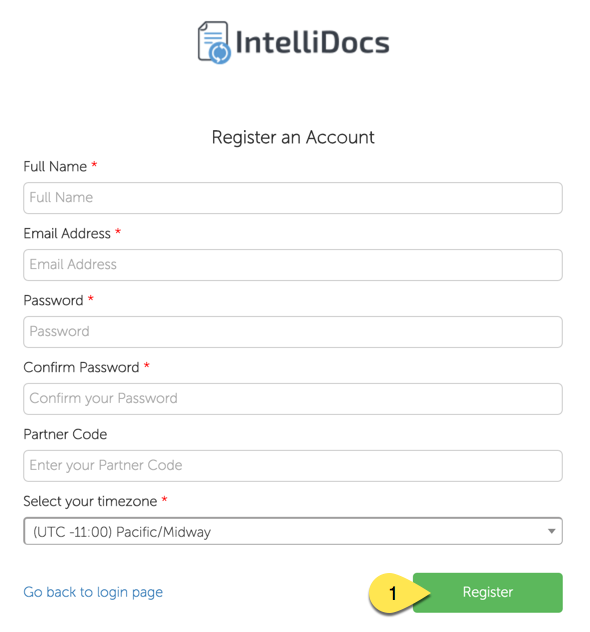
Once you’ve done this, you will receive an email with a verification link that you must click in order to access your account.
Once you’ve done this, navigate to the login page and log into your account using this URL:
https://console.flexidocs.co/login
Once you have done this, you have created your Flexidocs account and the next step is to configure it and connect it to your CRM.
Installing your SugarCRM Module
The next step is to install the SugarCRM module for your CRM. Once you’ve logged into the Flexidocs platform, simply navigate to the Settings area within Flexidocs and access CRM Settings as shown.
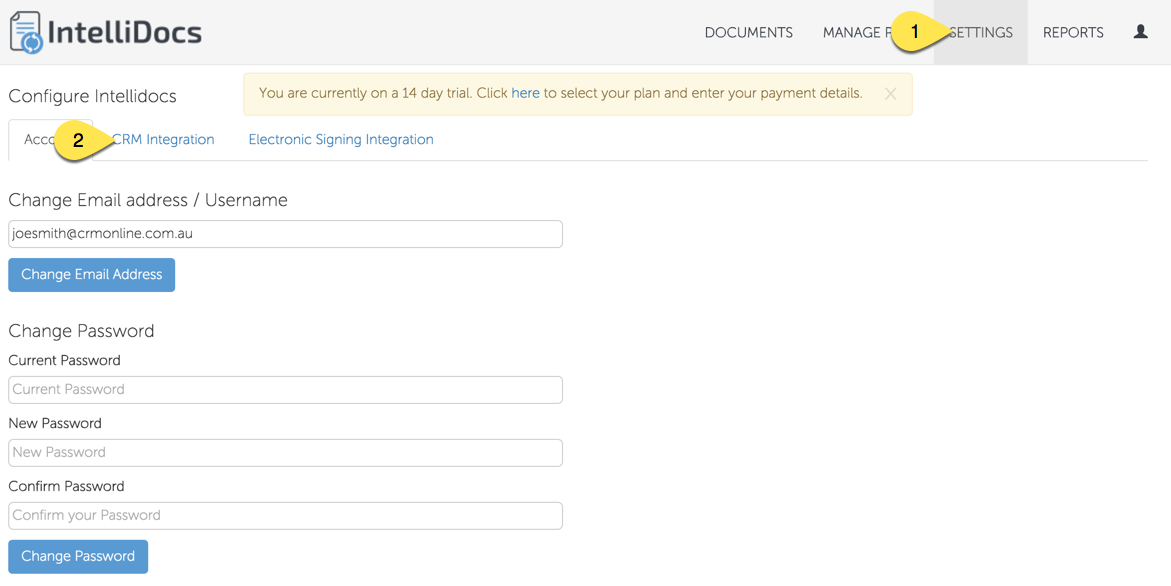
Once you’re on this page, you’ll see a link to download the SugarCRM module.
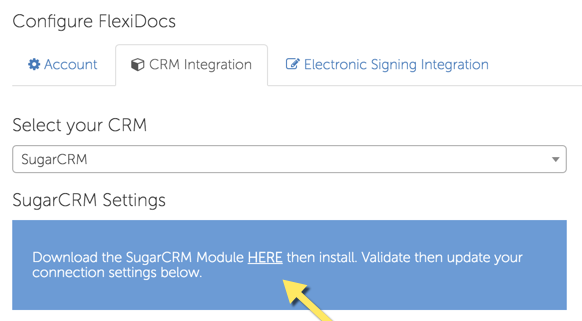
Alternatively, you can click this link to download the module:
https://s3.amazonaws.com/googleservice/flexidocs.zip
Once you’ve done this, navigate to the module loader within your SugarCRM installation to install this. Note that you will need to be a SugarCRM administrator in order to be able to access this location within your CRM.
Once you have accessed your module loader, upload the module that you downloaded in the previous step and click Install, agree to the terms and conditions, and continue in order to complete the installation.
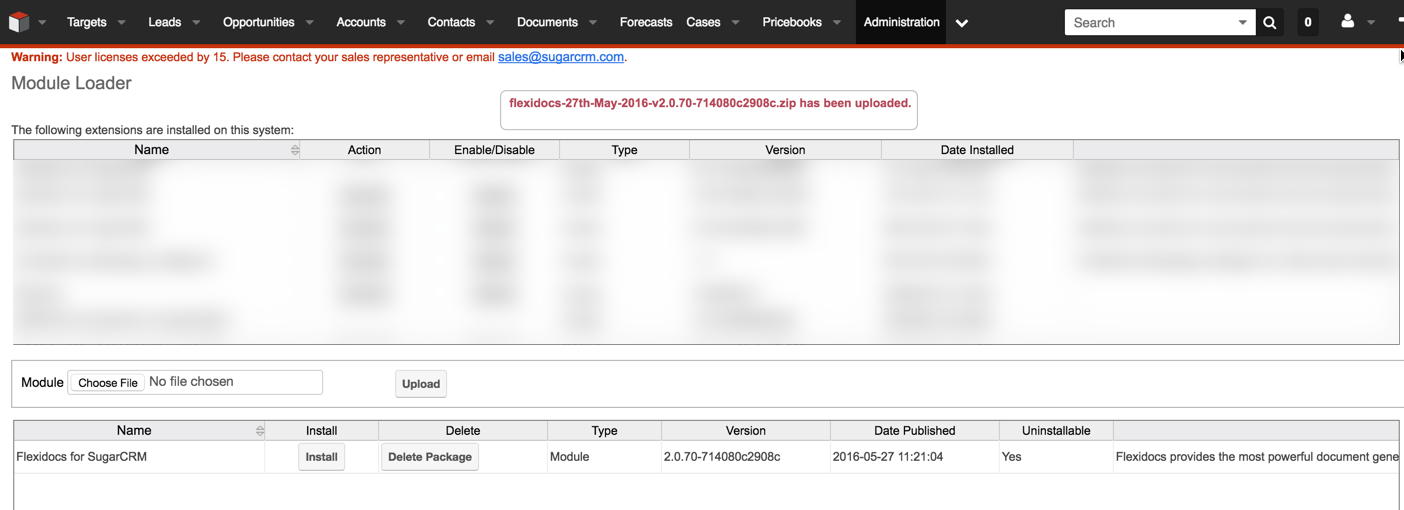
Once this has been completed, you should see a screen similar to that shown below.
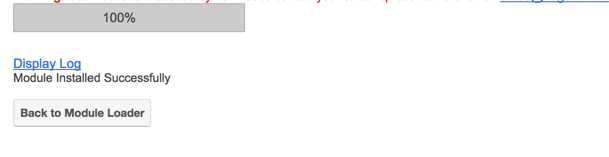
Connect Flexidocs to SugarCRM
Once you have successfully installed your SugarCRM module, you can now connect Flexidocs to your CRM. Navigate to your settings page within Flexidocs and locate the CRM Integration tab.
The URL is https://console.flexidocs.co/settings. You will need to enter 3 parameters:
- The address of your CRM - i.e. https://yourname.sugarondemand...
- Your administrator username
- Your administrator password
This can be an active administrator username, as there will be no conflict between Flexidocs logins and your individual user logins.
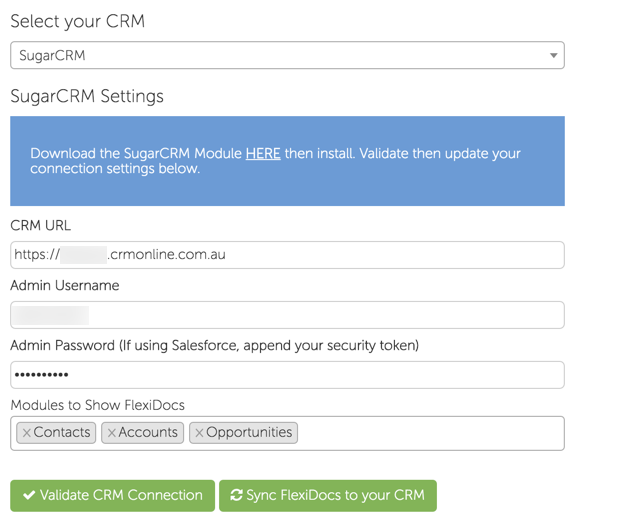
Once you have entered your settings, click Update Settings in order to save those settings. Once you have done this, click Validate CRM Connection in order to verify that your settings are correct. If this fails, check your CRM URL, admin username and password.
If the above steps succeed, the system will indicate that you have successfully connected.
Enabling Flexidocs in your CRM Modules
In order to enable Flexidocs for the modules within your CRM system, navigate to the CRM integration screen on your Flexidocs console:
https://console. flexidocs.co/settings
From here, you will see a list of modules enabled in Modules to Show Flexidocs. Simply select which modules you would like to enable the Flexidocs menu item for, which will then provide you with access to the variables within that module.
Once you have updated your module selection, click the Update Settings button in order to save these settings.